UML class diagram plays a key role in representing a system’s structure visually. This type of diagram complements a variety of data visualization tools available in the DHTMLX Diagram library. You can download a 30-day free trial version of our Diagram library and create your own JavaScript UML class diagrams following our step-by-step guide.
What is a UML class diagram
UML class diagrams are mostly used in software engineering for modeling the static structure of applications. They help business analysts to analyze a business domain and depict core business elements, which lay the foundation for a future app. Prepared by business analysts UML class diagrams provide developers with a clear understanding of the whole system structure.
The class diagram is the only UML diagram type that can be mapped directly with object-oriented languages including JavaScript. These diagrams make things much easier for developers in complex projects. That is why this visualization tool is extremely popular in the dev community.
UML class diagrams illustrate the following key elements of a system:
- classes,
- class attributes,
- and relationships.
Example of a basic JavaScript UML class diagram
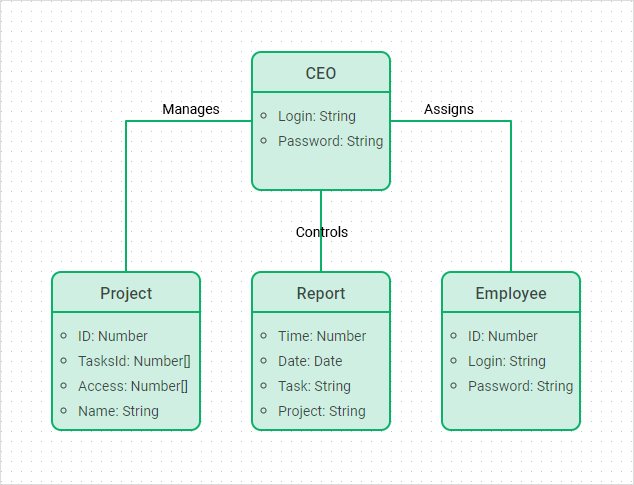
Let’s look at the example of a simple JavaScript UML class diagram made with DHTMLX.
Our example shows the structure of a basic reporting system administered by a company’s CEO. It consists of four classes: CEO, Project, Report, and Employee. The CEO manages projects of a company, assigns employees, and controls their reports. Straight and right-angled lines show the association relationships between classes.
Each class comprises a set of attributes necessary for the correct functioning of the reporting system. The CEO class includes credentials to log into the system: login and password. The Project class should have an ID in a number format, a name in a text format, tasks with IDs, and access rights for employees defined by their IDs. The Report contains time and date when it is created as well as tasks and projects to be reported on. The employee has an ID and credentials: login and password.
How to create a JavaScript UML class diagram with DHTMLX
Let’s walk through the whole process of creating a simple UML class diagram in JavaScript with DHTMLX.
1. Initialize DHTMLX Diagram library:
<html>
<head>
<script type="text/javascript" src="codebase/diagram.js"></script>
<link rel="stylesheet" href="codebase/diagram.css">
</head>
<body>
<div id="diagram"></div>
<script>
const diagram = new dhx.Diagram("diagram");
</script>
</body>
</html>
At first, you need to add JS and CSS source files and a container to place a diagram on a page. Then you should use the dhx.Diagram constructor to initialize your diagram. The constructor has two parameters: container created at the very first step and object with configuration options.
2. Define the default configuration of shapes via the defaults config:
title: "Title",
text: ["Text"],
height: 90,
width: 140,
fill: "#CEEFE1",
stroke: "#0AB169",
strokeWidth: 2
};
The defaults config can save you lots of time and lines of code when you specify the properties of diagram shapes. We have four similar UML class shapes colored in mint green with a 2px green stroke. All of them have a Title, which stands for the name of a class, and text, which describes class attributes. We may also set other options such as height and width commonly used in the configuration of shapes.
3. Create a template for custom shapes of the UML class diagram:
<section class='template'
style='
background:${config.fill};
border:${config.strokeWidth}px solid ${config.stroke}'>
<h3 style='border-bottom:${config.strokeWidth}px solid ${config.stroke}'>
${config.title}
</h3>
<ul>
<li>${config.text.join("</li><li>")}</li>
</ul>
</section>
`);
To create a UML class shape, you need to prepare an HTML template for it. We use the ES6+ format supported by modern browsers for the template of our shapes.
The template lets you specify all elements of the UML class shape: top part with a heading and bottom part with a list of attributes. You can also include style settings for the background and borders.
4. Add shapes to the UML class diagram:
template,
defaults
});
When we have our template for shapes and default configuration done, we can add shapes to our JavaScript UML class diagram via the addShape method. This method allows for adding any kind of shapes created with the help of templates.
5. Prepare and parse data into the diagram:
// shapes
{
id: "s1",
type: "template",
title: "CEO",
text: ["Login: Text","Password: Text"],
fill: "#CEEFE1",
stroke: "#0AB169",
strokeWidth: 2,
x: 200, y: 0, width: 140, height: 140,
},
{
id: "s2",
type: "template",
title: "Report",
text:["Time: Number","Date: Date","Task: Text","Project: Text"],
fill: "#CEEFE1",
stroke: "#0AB169",
strokeWidth: 2,
x: 350, y: 220, width: 140, height: 160,
},
{
id: "s3",
type: "template",
title: "Employee",
text:["ID: Number","Login: Text","Password: Text"],
fill: "#CEEFE1",
stroke: "#0AB169",
strokeWidth: 2,
x: 540, y: 220, width: 140, height: 160,
},
{
id: "s4",
type: "template",
title: "Project",
text:["ID: Number","Access[]: Employee ID","Task[]: Task ID","Name: Text"],
fill: "#CEEFE1",
stroke: "#0AB169",
strokeWidth: 2,
x: 120, y: 220, width: 180, height: 160,
},
// connectors
{
type: "line",
stroke: "#0AB169",
connectType: "elbow",
from: "s1",
to: "s2",
fromSide: "bottom",
toSide: "top"
},
{
type: "line",
stroke: "#0AB169",
connectType: "elbow",
from: "s1",
to: "s4",
fromSide: "left",
toSide: "top"
},
{
type: "line",
stroke: "#0AB169",
connectType: "elbow",
from: "s1",
to: "s3",
fromSide: "right",
toSide: "top"
},
// text
{
type: "text",
fontColor: "rgba(0,0,0,0.70)",
lineHeight: "14",
fontSize: "14",
text: "Assigns",
textAlign: "center"
},
{
type: "text",
fontColor: "rgba(0,0,0,0.70)",
lineHeight: "14",
fontSize: "14",
text: "Manages",
textAlign: "center"
},
{
type: "text",
fontColor: "rgba(0,0,0,0.70)",
lineHeight: "14",
fontSize: "14",
text: "Coordinates",
textAlign: "center"
},
];
diagram.data.parse(fullHtmlData);
At this step, we prepare an entire dataset for shapes, connectors, and text elements to be loaded into our JavaScript UML class diagram. We specify the data for each shape in the JSON format. We use the parse method to load the prepared data.
6. Style particular elements of the UML class diagram:
.template {
height:100%;
border-radius: 10px;
overflow: hidden;
}
.template h3 {
text-align: center;
height: 40px;
line-height: 40px;
}
.template ul {
padding: 8px 5px 5px 5px;
}
.template li {
text-align: left;
list-style-type: circle;
margin: 5px 0 0 20px;
white-space: nowrap;
}
</style>
As a final touch, we can enhance the look and feel of our JS UML class diagram by specifying style attributes for its elements. We can define the border-radius, text-align, line-height, and other settings of UML class shapes.
Following these six steps, you have a simple JavaScript UML class diagram ready.
Final words
DHTMLX JavaScript diagram library enables developers to create JavaScript UML class diagrams as well as a wide variety of other diagram types in a few lines of code. You can easily add any custom shapes via HTML templates and specify the default configuration of shapes with just one property. DHTMLX offers a 30-day free trial version to evaluate the library and try it out in your projects.