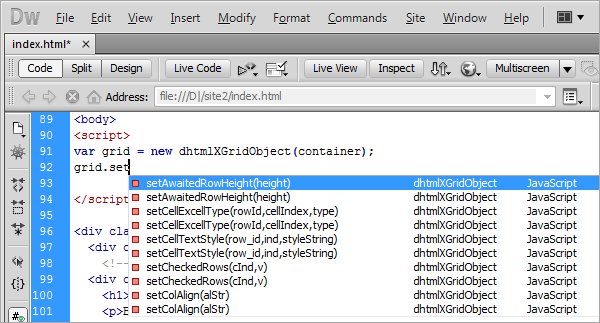We have some exciting news for those of you who are used to work with IDEs and use the autocomplete feature. You now can enjoy autocomplete hints in your favorite IDE while you integrate the DHTMLX components into your web app. We provide the autocompletion plugins for Microsoft Visual Studio, PHPStorm, WebStorm, NetBeans, Aptana Studio, Eclipse, and others.
To add the code completion for DHTMLX library into your IDE:
- download the package with necessary files
- read the instructions below
Visual Studio 2010 | Visual Studio 2008
- copy dhtmlx.debug.js in the same folder where dhtmlx.js is located
- if you are using an individual component (not dhtmlx.js), rename dhtmlx.debug.js to {component}.debug.js and place in the same folder where the .js file of the component is located
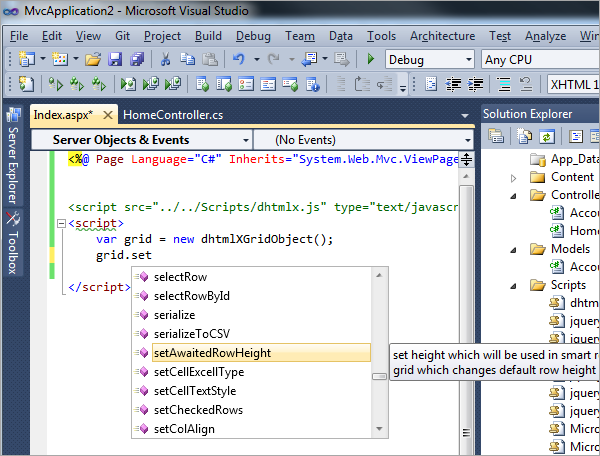
Visual Studio 2010 - Autocompletion for DHTMLX
PHPStorm | WebStorm (JetBrain IDEs)
- drop dhtmlx3.sdoc.js in the project
- you may need to restart IDE after that to force auto-complete reindexing
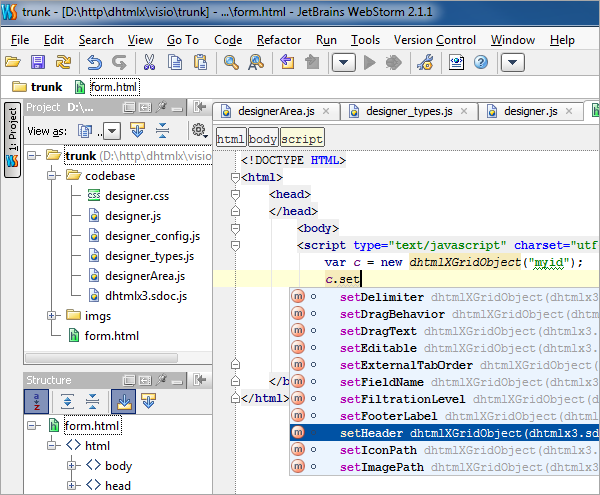
WebStorm 2.1 - Autocompletion for DHTMLX
NetBeans 7
- drop dhtlmx3.sdoc in the project
- select in top menu “Source|Scan for external changes”
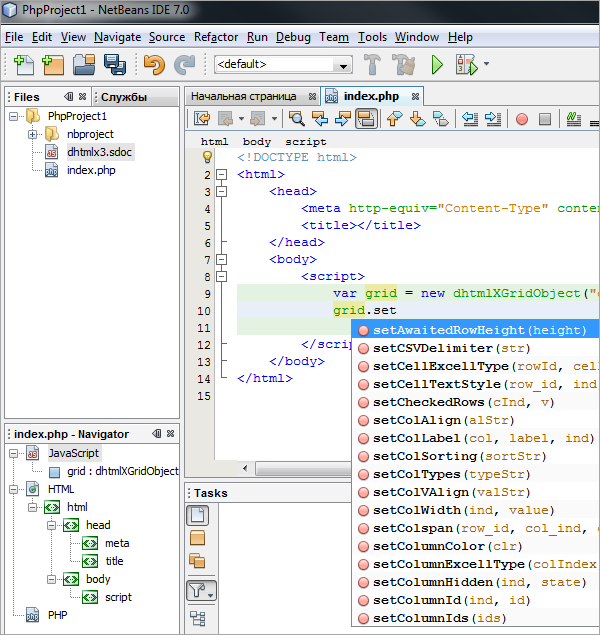
NetBeans IDE - Autocompletion for DHTMLX
Aptana Studio
Aptana Studio 2.x:
- copy jar file in plugins folder of IDE
- restart IDE
- select “References|Global references”
- check “DHTMLX 3.0” item
Aptana Studio 3.x:
- drop dhtmlx3.vsdoc.js in the project
- restart IDE

Aptana Studio - Autocompletion for DHTMLX
Eclipse
- install Eclipse JavaScript Development Tools
- go to project properties – JavaScript – Include Path
- click “Add JavaScript Library” – “User Library” – “Configure User Library” – “New”
- enter “dhtmlx3” as library name
- select dhtmlx3 from the list and press “Add .js file”, select dhtmlx3.sdoc.js from the download package
- press “OK” and “Finish” in all dialogs
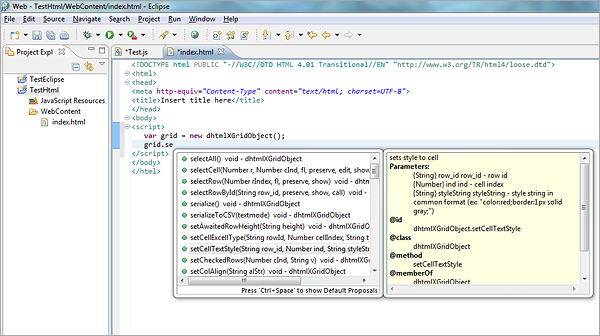
Eclipse - Autocompletion for DHTMLX
Komodo IDE and Komodo Editor
- extract dhtmlx3.sdoc.js from the package to some folder
- open project properties – Languages – Javascript
- add above folder to the list of JavaScript directories
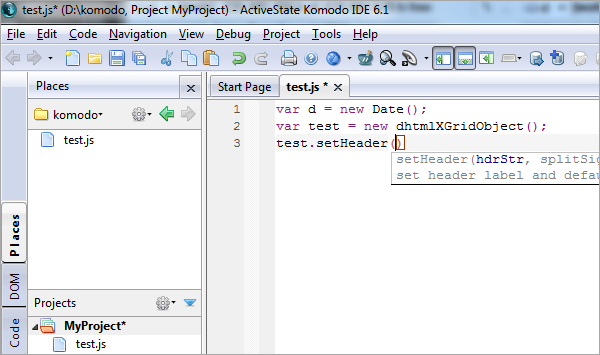
Komodo IDE - Autocompletion for DHTMLX
Adobe Dreamweaver
- copy dhtmlx3.xml (download here) to the %DREAMWEAVER%\configuration\CodeHints\ folder
(for example, c:\Program Files (x86)\Adobe\Adobe Dreamweaver CS5.5\configuration\CodeHints\ ) - restart Dreamweaver
- go to menu Edit -> Preferences -> Code Hints and check “dhtmlx” option in the list of code hints